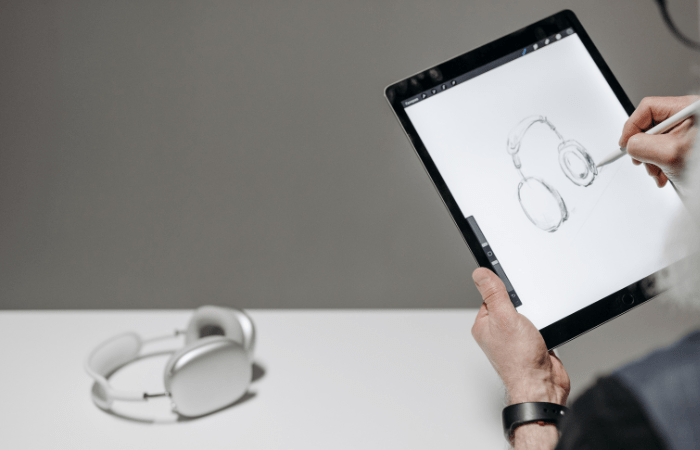Table of Contents
ToggleThe Apple Pencil has gained much traction since its first public appearance in September 2015. This first generation received great acclaim due to its unbelievable sensitivity and precision.
Apple has launched more than a few advanced variations of the pencil to date, each with improved precision and accuracy.
However, many people still need help connecting this magical Apple device to their iPad. There’s nothing to be concerned about if you are also one of them, as this guide will let you know the steps you need to follow to connect your Apple Pencil to your iPad like a breeze.
Ensure Compatibility
Before you begin, verify that your iPad model is compatible with the Apple Pencil. The Apple Pencil is compatible with several iPad models, including the iPad Pro, iPad Air, iPad, and iPad Mini.
If you need more clarification about your iPad’s compatibility, you can check the official Apple website for a complete list of supported models.
Charge your Apple Pencil
Once you have confirmed compatibility, ensure your Apple Pencil is perfectly charged for pairing. A fully charged Apple Pencil confirms uninterrupted creative sessions, which prevents unexpected interruptions due to low battery levels.
Charging the Apple Pencil is incredibly convenient. If you own an iPad Pro, you can magnetically attach the Apple Pencil to the side of the device for wireless charging.
This feature ensures that your Apple Pencil is always at hand and ready to go. Alternatively, you can use the included adapter to plug the Apple Pencil into your iPad’s lightning port, charging it quickly and efficiently.
Enable Bluetooth on Your iPad.
Bluetooth must be enabled to facilitate seamless communication between your iPad and the Apple Pencil. Bluetooth allows the iPad and Apple Pencil to establish a connection effortlessly. This helps make the experience smooth and minimises latency.
Enabling Bluetooth is a straightforward process. To activate Bluetooth on your iPad, follow these simple steps:
Unlock your iPad and navigate to the Home screen.
Swipe down from the top-right corner to access the Control Centre.
Look for the Bluetooth icon (it resembles a stylized “B”) and tap on it to enable Bluetooth. The icon should turn blue, signifying that Bluetooth is now active.
With Bluetooth activated, your iPad is ready to create a bond with your Apple Pencil.
Connecting Your Apple Pencil to iPad
With Bluetooth enabled on your iPad and your Apple Pencil charged, initiating the pairing process takes time. The Apple Pencil’s Lightning connector is the bridge that connects these two innovative devices.
1. Gently remove the cap from the back end of your Apple Pencil to reveal the Lightning connector.
2. Carefully plug the Lightning connector into the Lightning port on your iPad.
The iPad recognises its presence as the Apple Pencil is connected and prepares to complete the pairing process.
Also Read: how to use walkie talkie on apple watch
Completing the Pairing Process
The moment you’ve been waiting for has come. The two devices communicate, exchanging data and settings to establish a strong and reliable connection.
During this brief pairing process, the iPad may prompt you to confirm the pairing by tapping “Pair” on the screen. Once you do so, the connection is solidified, and your iPad is seamlessly connected to your Apple Pencil.
Make sure you keep an eye on the device to answer any instant prompts. If you ignore them, you may have difficulty getting your iPad connected to the pencil. Everything should work seamlessly if you stay vigilant throughout the process.
Confirm and Explore
With the pairing process complete, a notification appears on your iPad screen to confirm the successful connection. The notification might also display the Apple Pencil’s battery percentage, informing you about its power level.
Open your favourite drawing, sketching, or note-taking app, and you’ll immediately notice the precision and responsiveness of the Apple Pencil. Whether you’re an aspiring artist, a student taking notes, or a professional fine-tuning designs, the Apple Pencil brings a natural, intuitive feel to your digital endeavours.
Monitor Connection Status
Your iPad and Apple Pencil now share an unbreakable bond. To check the status of this connection, glance at the top-right corner of your iPad’s screen. A gentle alert lets you know how much power is left in your Apple Pencil, so you’re never caught off guard when it’s time to charge it.
Moreover, some iPad models may also display a small icon representing the connected Apple Pencil in the status bar. This subtle but reassuring indicator confirms that your creative toolbox is always at your fingertips.
Monitor the connection status vigilantly so your pencil doesn’t get disconnected while you enjoy artistic work on your device. If it gets disconnected, follow the same steps to reconnect.
Disconnect the Apple Pencil
While the connection between your iPad and Apple Pencil is magical, you retain complete control over when to use or disconnect the Apple Pencil. Should you ever wish to temporarily disconnect your Apple Pencil from your iPad or pair it with another device, you have the freedom to do so.
Unplug the Lightning connector from your iPad, and the bond will be temporarily broken until you choose to reunite the two devices again.
Conclusion
Connecting your Apple Pencil to your iPad is an enchanting experience that marks the beginning of an incredible creative journey. Following these simple steps, you’ve unlocked a world of drawing, sketching, writing, and note-taking possibilities.
As you immerse yourself in digital creation, remember that the Apple Pencil and your iPad are potent tools, combining technology with the human touch to unleash your creativity like never before. Leverage the connection, and let your imagination run wild with the Apple Pencil and your iPad by your side.