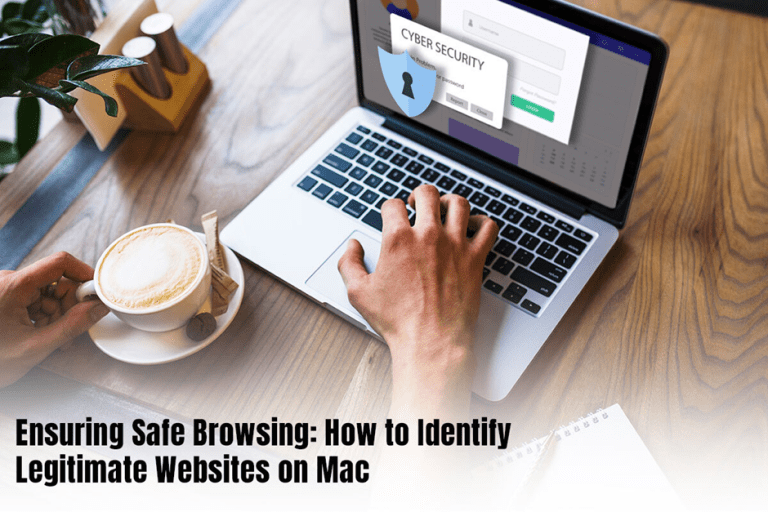Table of Contents
ToggleInformation flows freely in the vast expanse of the World Wide Web, and millions of websites are eagerly beckoning to gain users’ attention. Although the Internet is an excellent place to further your knowledge, shop, or run your remote business, there are shadows lurking in the dark. These shadows might be planning and plotting to steal your information or damage your system.
Therefore, when you are browsing the Internet, you must be wary of the websites calling out to you. Not all are genuine, and some may need you to navigate with a discerning eye. Malicious websites are usually found masquerading as trustworthy destinations, trying to lure in visitors. These websites attempt to steal confidential information or unleash harmful malware. However, this doesn’t mean you have to browse with fear in your heart. If you follow this guide and look for visual cues, you can easily identify these malicious websites and steer clear of them.
Please note that this guide is compiled with Safari (Mac’s default web browser) in mind, but most of the security measures and tips are also applicable to other web browsers and operating systems.
Visual Cues to Recognize the Authenticity of the Websites
- HTTPS: Legitimate, trustworthy websites use HTTPS, and this is indicated by a lock icon. You can check this in the address bar. Websites carrying the HTTPS seal mean their communication is encrypted, and your data won’t be intercepted.
- Appearance of the website: Trustworthy sites are often well-designed and feature error-free layouts and consistent branding. You will also see the contact information clearly on the website. If there are excessive broken links, poor grammar, or the site is filled with ads, avoid such websites.
- Check the domain name: The spelling of the domain name is another visual cue that will tell you whether the site is trustworthy. If the domain name is misspelled, it could be a red flag. So, you must always hover your cursor over the links so that the full URL is revealed. Click on the link once you are fully satisfied.
- Trust seals: Some sites carry third-party trust seals that display authenticity. These trust seals are typically from security organizations like McAfee and Norton.
- Warning notifications: As a Mac user, it is assumed that you are using Safari to browse the web because this is the default browser. When you try to visit a website and the site isn’t safe, you may get a warning alert saying This Connection Is Not Private. This notification means the website you are trying to visit is not secure and might pose a cybersecurity threat to your computer. Therefore, it is best not to visit such websites unless you have to. In that case, use a VPN for an extra layer of security.
Peek Under the Hood to Check the Site’s Authenticity
- Reviews and reputation: If you are venturing into unfamiliar trails, it would be advised to go through the reviews and research the site’s reputation. User testimonials will reveal a lot about a website, and you can make an informed decision.
- Whois lookup: Does the site’s appearance seem deceiving? You can confirm the intention of the website by digging deeper. Make use of the Whois lookup service to unveil the ownership information of the website. Typically, legitimate sites will be transparent about ownership details.
Utilize Built-in Safari Security Tools
Your Mac computer itself offers robust tools for deciphering the digital landscape. Safari itself comes with built-in features to ensure you are safe and your computer is protected from harmful malware infection.
- Site information and page report: To get more information about the website, click the shield icon in Safari’s address bar. Here, you can view all the certificates, privacy reports, and security settings of the website. If you want more details, you can right-click anywhere on the page and choose Page Report. Then, you will get details on ads, trackers, and website permissions.
- Browser extensions: You can use browser extensions that will warn you about suspicious websites or block malware sources.
- Use anti-malware software: You can activate XProtect whenever you are browsing the web. This is Mac’s built-in antivirus technology that is automatically updated with known threats. The technology is separate from the operating system updates and ensures you are shielded from the looming threats in the digital landscape.
Exercise Caution
When it comes to identifying legitimate websites and ensuring safe browsing, you must practice caution. Apply your common sense and vigilance to identify malicious websites. Whenever you are visiting a new website, be cautious. Don’t offer your personal information without verifying the credentials of the website.
Also, avoid clicking on unsolicited links. If the links are sent to you in social media messages or emails from unknown sources, refrain from clicking them.
Last but not least, regularly update your Mac’s operating system so that you are equipped with the latest security patches. In summation, stay informed and updated about the latest cybersecurity threats and be vigilant.