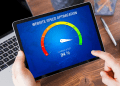Table of Contents
ToggleIntroduction
In the realm of coding and text editing, efficiency is paramount.
Every second saved in navigating through code or tweaking settings can add up to significant productivity gains over time.
Notepad++, a popular text editor among developers, offers a plethora of features to streamline the coding process.
However, one often overlooked aspect of maximizing productivity in Notepad++ is theme customization.
In this comprehensive guide, we will explore how customizing Notepad++ themes can enhance productivity and streamline your workflow.
Understanding Notepad++
Notepad++ is a versatile text editor known for its lightweight design and extensive customization options.
It supports various programming languages, offers syntax highlighting, code folding, and a range of plugins to extend functionality.
While Notepad++ comes with several built-in themes, users can take customization to the next level by creating or modifying themes to suit their preferences and workflow.
Why Customize Notepad++ Themes?
Customizing Notepad++ themes goes beyond aesthetics; it’s about optimizing the editor to align with your workflow and enhance productivity.
Here are several reasons why theme customization is essential:
Visual Comfort: Tailoring the color scheme and font settings to your liking can reduce eye strain during long coding sessions, leading to increased comfort and focus.
Distraction Minimization: A well-designed theme can help minimize distractions by highlighting important elements such as keywords, functions, and comments, making it easier to navigate through code.
Personalization: Custom themes allow you to personalize your coding environment, creating a workspace that reflects your style and preferences.
Improved Readability: By adjusting contrast levels and color schemes, you can improve the readability of code, making it easier to identify syntax errors and structure.
Workflow Optimization: Custom themes can streamline your workflow by emphasizing relevant information and reducing visual clutter, ultimately saving time and increasing productivity.
Creating a Custom Notepad++ Theme
Now that we understand the benefits of theme customization, let’s delve into the process of creating a custom Notepad++ theme.
Follow these steps to create your personalized theme:
Choose a Base Theme: Start by selecting a base theme that serves as the foundation for your customization. Notepad++ offers several built-in themes to choose from, such as Default, Dark, Zenburn, and more.
Modify Colors and Fonts: Customize the color scheme by adjusting the foreground and background colors of various elements such as text, comments, keywords, and operators.
Experiment with different color combinations to find a scheme that suits your preferences.
Adjust Syntax Highlighting: Fine-tune syntax highlighting settings to ensure that different elements of your code are appropriately emphasized.
This includes adjusting colors for keywords, strings, numbers, and other syntactic elements specific to your programming language.
Enhance Readability: Pay attention to the readability of your theme by choosing colors with sufficient contrast and ensuring that text is legible against the background.
Adjust font settings such as size and typeface to improve readability further.
Test and Refine: Once you’ve made initial modifications, test your theme by applying it to Notepad++ and viewing sample code.
Make adjustments as needed to fine-tune the theme and ensure optimal readability and usability.
Popular Notepad++ Themes
While creating a custom theme allows for maximum flexibility, many users prefer to start with existing themes and customize them to their liking. Here are some popular Notepad++ themes that you can use as a base for customization:
- Obsidian
- Solarized
- Monokai
- Dracula
- Atom One Dark
Each of these themes offers a distinct color scheme and aesthetic, providing a solid foundation for customization according to your preferences.
Conclusion
Customizing Notepad++ themes is a powerful way to enhance productivity and create a personalized coding environment.
By adjusting colors, fonts, and syntax highlighting, you can optimize readability, minimize distractions, and streamline your workflow.
Whether you choose to create a custom theme from scratch or modify existing themes, the key is to tailor the editor to suit your needs and preferences.
Invest time in experimenting with different settings and fine-tuning your theme until you achieve an optimal balance of aesthetics and functionality.
With a customized Notepad++ theme, you can elevate your coding experience and maximize productivity in your development endeavors.